 |
How to enable Java plugin in Mozilla Firefox |
 |
If Java is already installed but applets do not work in Mozilla Firefox browser, you may need to
enable Java by following the below instructions:
- Start Mozilla Firefox browser or restart it if it is already running.
- At the top of the browser, select Tools menu, then Add-ons.
The Add-ons Manager tab will open.
- In the Add-ons Manager tab, select Plugins.
- Click Java (TM) Platform plugin to select it.
- Click on the Enable button (if the button says Disable, Java is already enabled)
Click HERE for details
|
 |
 |
I cannot connect to AmEquities website? |
 |
Logon to another websites to make sure that your connection to your
ISP provider is fine. Try to re-establish your connection to AmEquities
again. If the problem still persists, you can either call the
respective ISP to enquire or contact our helpdesk at 03-2031 0102 for assistance.
|
 |
 |
I got connected to the AmEquities but
I cannot log on to the eTrading? |
 |
Check to ensure that the User ID and the Password you used are correct.
As part of our security features, your User ID and Password will be
blocked after several unsuccessful login attempts. For immediate release
of your User ID and Password, please contact our helpdesk.
|
 |
 |
What are the minimum system requirements? |
 |
- Pentium 4 processor
- 1 gigabyte (GB) of system memory (RAM)
- Windows XP SP3
- Internet access speed of 512 kbps
- Microsoft Internet Explorer version 7
- Java™ 6 Update 31 (Click HERE to download.)
- Chinese Font File if you wish to conduct eTrading in Chinese
- Adobe Acrobat Reader 8.0
- Screen display resolution of 1,204 x 768 pixels
|
 |
 |
Do I need to change my PC setting? |
 |
Yes, follow the steps below
- Right click on Internet Explorer (IE) on your desktop.
- Click Properties and then Advance Tab in Internet Properties.
- Make sure the following options are checked (refer to the box below).
- Use HTTP 1.1 under HTTP 1.1 settings
- Use JRE under Java (Sun)
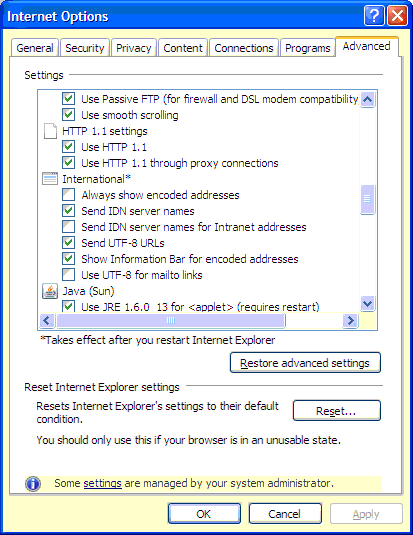
- After all options are checked, click 'Apply' button to save the setting.
- Click 'OK' to complete your PC setting.
|
 |
 |
What is the recommended Java update version for
AmEquities? |
 |
We recommend that clients install the recommended Java 6 Update 31 and
disable the auto Java Upgrade. Click HERE and follow our step by step instructions
to install the recommended Java version and disable the auto Java Upgrade.
|
 |
 |
I've already logged on but I cannot view the prices quotes. The background is in grey color. What should I do? |
 |
Please ensure that recommended Java™ 6 Update 31 is installed on your PC.
|
 |
 |
I have already logged on but unable to view the prices quotes in the new Trading Hall (TC Lite). The background is in white color. What should I do? |
 |
Click HERE for troubleshooting guide if you unable to view the Trading Hall.
|
 |
 |
How do I check whether Java Runtime Environment has been installed in my PC?
|
 |
From IE, click Tools > Internet Options > Advanced.You will see 'Java (Sun)' settings if you have installed Java Runtime Environment.
|
 |
 |
I can access to AmEquities from home but not from office? |
 |
The problem could be due to internal set up of your company network. A
company network is usually installed with firewall or proxy server to keep the
company network secured and prevent access to unauthorized websites. To enable
access to AmEquities, please
ask your company's network administrator to include
www.amequities.com.my in
the list of authorized websites.
|
 |
 |
System does not show real-time quotes? |
 |
The delay in stock prices could be due to the following factors:
- Your PC and internet connection speed play an important role when conducting eTrading.
To ensure efficient and smooth running of the system, the
minimum requirements for the PC and internet connection must be adhered to.
- Bad internet connection and slow internet speed. This problem is
normally attributed to the quality of service provided by your Internet Service Provider(ISP).
|
 |
 |
How do I know if pop-up blocker program is blocking my access to AmEquities website? |
 |
To take full advantage of all features of eTrading, pop-up blockers need to be disabled.
There are many pop-up blockers available on the market. If you are using Microsoft XP with Service Pack 2,
then your version of Internet Explorer is equipped with a built-in pop-up blocker.
Many other browsers, such as Mozilla, Firefox, and Opera, also have built-in pop-up blockers. Similarly if you use a toolbar, such as Google Toolbar or Yahoo Toolbar.
| Disabling Internet Explorer's Pop-up Blocker |
- Go to Tools
- Click on Pop-up Blocker
- Select Turn Off Pop-up Blocker
|
| Disabling Firefox's Pop-up Blocker |
- Go to Tools
- Click on Options
- Select Web Features
- Uncheck the Block Popup Windows box
- Click OK
|
| Disabling Opera's Pop-up Blocker |
- Go to Tools
- Click on Quick Preferences
- Select open all pop-ups.
|
| Disabling Google Toolbar's Pop-up Blocker |
- Click on Options
- UN-Check the Popup Blocker Box
- Click OK
|
| Disabling Yahoo Toolbar's Pop-up Blocker |
- Click on the small picture of a window with a shield
- Select Enable Pop-Up Blocker
|
|
 |
 |
Who should I call if I have any problem or enquiries on
AmEquities? |
 |
Please call our helpdesk at telephone number 603-2031 0102 during office
hours (Monday to Friday : 8.30am to 5.30pm) or email to
[email protected]
for assistance.
|
|

